Statistical Process Control Chart In Excel
First we are going to find the mean and standard deviation. To find the mean click on the Formula tab, click on More Function select Statistical and then Average from the dropdown menu. Select cells B2 to B20 and press okay.

Click on the Formula tab, click on More Function select Statistical and then STDEV.S from the dropdown menu. Select cells B2 to B20 and press okay.
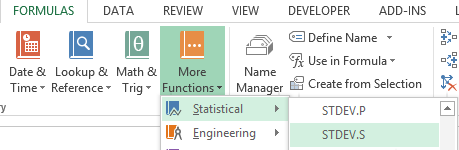
Select cell C1 and type “Mean (CL)” in it. Select C2 and type “=I$1”. Move your mouse to the bottom right of the cell until a black plus sign appear. Drag the plus sign all the way to cell C20 to copy the mean.
Select cell D1 and type “UCL” in it. Select D2 and type “=I$1+ (I$2*3)”. Move your mouse to the bottom right of the cell until a black plus sign appear. Drag the plus sign all the way to cell D20 to copy the mean.
Note: UCL= upper control limit and is mean+3 times the standard deviation
Select cell D1 and type “LCL” in it. Select E2 and type “=I$1+ (I$2*3)”. Move your mouse to the bottom right of the cell until a black plus sign appear. Drag the plus sign all the way to cell E20 to copy the mean.
Note: LCL= lower control limit and is mean-3 times the standard deviation
SELECT Sample Measures, Mean(CL), LCL and UCL.
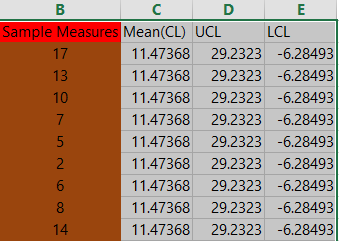
Click on Insert tab, click on Line Chart and then Click on Line.
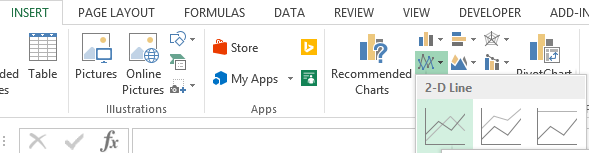
You have created your chart. Resize it. Remove the small black lines by double clicking on them and pressing Delete. That’s it, you’re done.
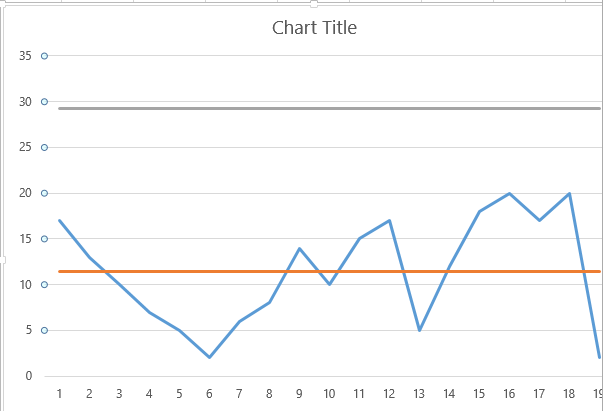
This is what your final chart will look like.
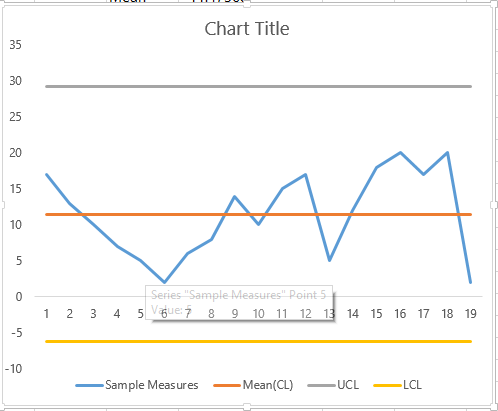
Your Statistical process control chart is ready.
Template
Further reading: Basic concepts Getting started with Excel Cell References




